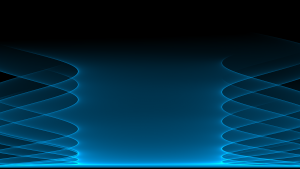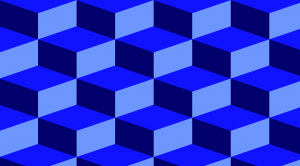Photoshop Techniques for Graphic Designers – Tips and tricks for enhanced image editing
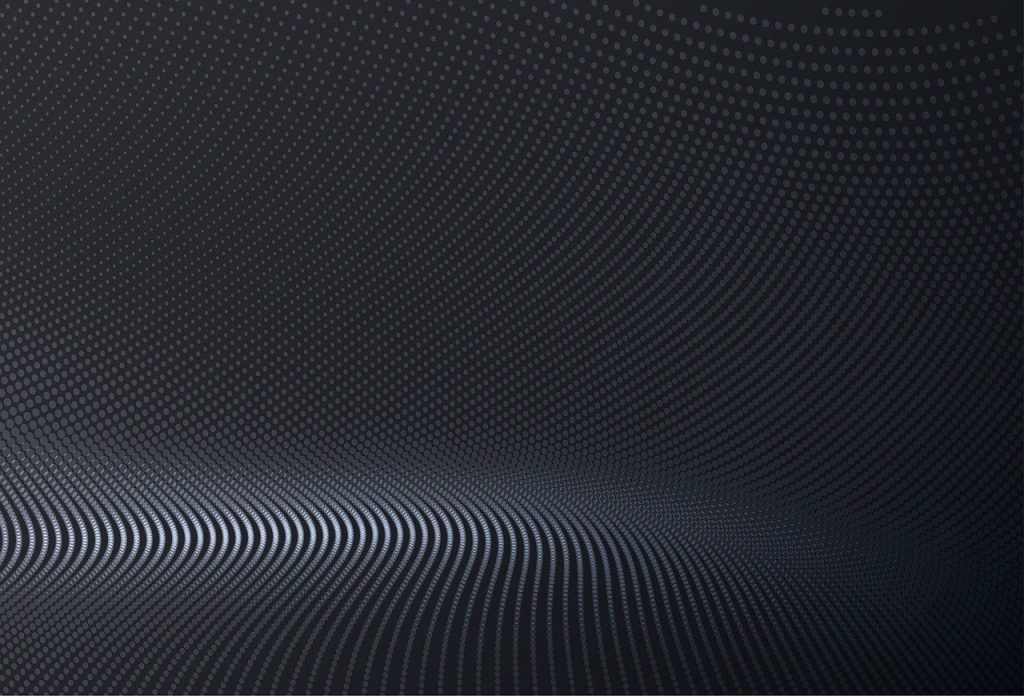
Adobe Photoshop is the ubiquitous image manipulation software and a fundamental tool for graphic designers. While Photoshop is extremely powerful, mastering its vast array of features requires building proficiency with its selection, masking, compositing, color grading, typography, and effects capabilities through focused practice. In this essay, I share techniques, tips, and tricks to help graphic designers enhance their Photoshop skills for more efficient editing and polished creative effects.
Understanding Selections and Masking
Creative compositing relies on making precise selections to isolate elements. Key skills include:
• Proficiency with the Quick Selection tool for fast, automatic selections based on color and texture. It can select complex shapes faster than the Magic Wand.
• Using the Pen tool to plot vector masks with Bézier curves for smooth outlines around elements. The Pen enables intricate control for challenging selections.
• Leveraging layer masks to non-destructively mask content on layers. Unlike directly erasing pixels, layer masks preserve original data.
• Refining edges of selections with handy context-aware tools like Select and Mask that automatically improve boundaries.
• Saving selections as alpha channels to store complex masks for reloading on any image.
• Combining selection techniques like channels, layer masks, and clipping masks for advanced blending effects.
Robust selection and masking skills unlock seamless compositing and editing flexibility.
Compositing Techniques
Combining elements from multiple images while blending them realistically is key. Useful techniques include:
• Matching color characteristics across pasted elements using adjustments like Levels and Curves to maintain consistent lighting and saturation.
• Cleanly erasing background pixels using layer masks instead of erasers to avoid ragged edges.
• Reducing opacity to fade elements for a ghosting effect. Lowering Fill and increasing Blend also works.
• Aligning pasted objects with auto-align layers and smart guides to snap elements into position.
• Adding shadows using non-destructive layer styles to naturally integrate cutout elements.
• Using blur effects like Gaussian Blur on edges to blend elements seamlessly.
Masterful compositing opens limitless creative possibilities.
Color Grading Images
Color grading tools refine the tonal balance, mood, and atmosphere of images through adjustments like:
• The Channel Mixer for technical split-toning effects like selectively desaturating a color channel.
• Photo Filters to overlay gradient maps or add customized color casts like warm sunlight.
• Match Color to sample and apply the color grading from images with desired qualities.
• Targeted tone edits using Levels clipping or Curves points on specific tonal ranges.
• Split Toning for stylized looks with separate Shadow and Highlight coloring.
• Removing Color Casts with the eyedroppers in Curves or Levels to neutralize color biases.
Strategic color adjustments transform the feel of images.
Working with Type
Applying graphic design principles for working with text and type involves techniques like:
• Using layer styles to add multiple outlines, shading effects, and textures for customized display type.
• Rotating, arching, or perspective distorting text to match the angles and contours of images using Free Transform.
• Converting text to shape layers by right-clicking type layers. This unlocks distorting, coloring and masking of individual letters.
• Minding proper kerning, leading, alignment, and tracking for professional typographic spacing and flow.
• Auto-flowing text into shapes to cleanly integrate words around and within design elements.
• Sample text styles from fonts as swatches for quick and consistent formatting of titles and captions.
Careful text editing enhances page designs and branding elements.
Photo Retouching and Restoration
Photoshop empowers dramatic photo restoration through tactics like:
• The Spot Healing Brush for seamlessly removing blemishes, dust, and objects by sampling pixels from surrounding areas.
• Applying the Clone Stamp in short bursts with soft edges to touch up and cover flaws.
• The Healing Brush which more intelligently blends repairs for natural looking edits.
• The Patch tool to surgically transplant entire sections from the best parts of the image.
• The Content-Aware Fill and Move functions to automatically fill the background when removing objects from photos.
• Brightening faded photos using Curves and reducing discoloration with Color Balance.
Retouching photos breath new life into aging or damaged images.
Artistic Effects
Photoshop offers countless filters and effects for infusing images with expressive styles including:
• Posterizing photos into fewer tones for a graphic, silkscreen look.
• Diffusing images with Pixelate for an impressionistic, pointillism effect.
• Adding canvas textures for a fine art painting feel using overlay Blend Modes.
• The Cutout filter creating an embossed paper effect.
• Applying the Cartoon or Comic effect filters for comic book or animated styles.
• Distorting perspective with the Liquify filter for funhouse mirror effects.
Special effects provide endless options for enhancing photos artistically.
Optimizing With Smart Objects
Using Smart Objects improves nondestructive editing by:
• Converting layers to Smart Objects to enable resizing, filtering, and effects without degrading original data.
• Editing the contents of Smart Objects by double clicking to enter isolated editing mode.
• Updating all linked instances of a Smart Object when improved.
• Quickly replacing the image within a Smart Object while retaining all applied effects.
• Enable complex manipulations like distorting a filter effect mask.
Smart Objects facilitate more flexible image creation and reuse.
Streamlining With Actions
Actions speed up repetitive workflows by:
• Recording a sequence of edits once as an Action to replay on any file.
• Assigning Actions to Function keys like F1-F12 for rapid single-click application.
• Utilizing conditional actions that modify behavior based on needs.
• Loading pre-made common Actions included with Photoshop.
• Creating new Actions by converting existing history logging.
Actions automate complex workflows with a single click.
Other Power-User Tips
Additional pro techniques include:
• Assigning custom keyboard shortcuts to frequently used tools or menu commands under Edit>Keyboard Shortcuts.
• Loading and managing custom Paint, Gradient, and Pattern presets using the Preset Manager.
• Adjusting brush Dynamics like Size Jitter, Opacity, and Flow for expressive painting.
• Managing workspaces using saved Window arrangements.
• Customizing the toolbar with preferred tools.
• Using Contact Sheet II to easily batch process export groups of edited images.
Leveraging the full depth of Photoshop expands creative possibilities exponentially.
Photoshop offers immense capabilities, but harnessing its true power relies on cultivating specialized skills like precise masking, compositing, color grading, typography, and effects application. Mastering these techniques unlocks newfound editing speed, flexibility, and creative impact. With a dedication to focused practice on these facets, graphic designers can elevate their images to stunning new heights.